Soundbars are an excellent way to increase the sound quality of your TV.
A high-quality soundbar can provide surround-sound noise that makes you feel like you’re in your favorite movie or TV show- but how do you get them set up?
There are four main ways to hook up any soundbar to your TV, especially an Onn soundbar. Three of these methods are wired, while one is Bluetooth. Wired connections may be more stable and easy to repair, but slight disruptions can result in diminished audio quality or consistency.
How do these four methods differ?
Which one is the best for your needs?
How, exactly, do you go about enacting these methods?
We’ve liked hooking up our Onn soundbar via Bluetooth technology for its convenience.
However, some people might prefer the more analog nature of a wired connection, so we will cover that as well.
Read on to learn more!
What Parts Make Up Your Onn Soundbar?
Your Onn soundbar will come with two main components; the soundbar itself and a small remote control.
If you choose to do so, you can buy additional speakers for a full surround-sound Onn system.
Your Onn soundbar will also come with an optical cable and an HDMI cable, both to connect your device to your TV, as well as a power cable.
You will also receive two AAA Duracell batteries for your remote control.
How To Connect Onn Soundbar To TV
There are four main methods to connect your Onn soundbar to your TV:
- Bluetooth connection
- Aux cables
- HDMI cables
- Digital Optical Cables
Despite the variety of available options, it’s shockingly easy to install your Onn soundbar.
You don’t need any special technological know-how.
If you’ve ever plugged a device into your computer or your TV, or you’ve connected Bluetooth headphones to your phone, you already have all of the potential skills that you may need!
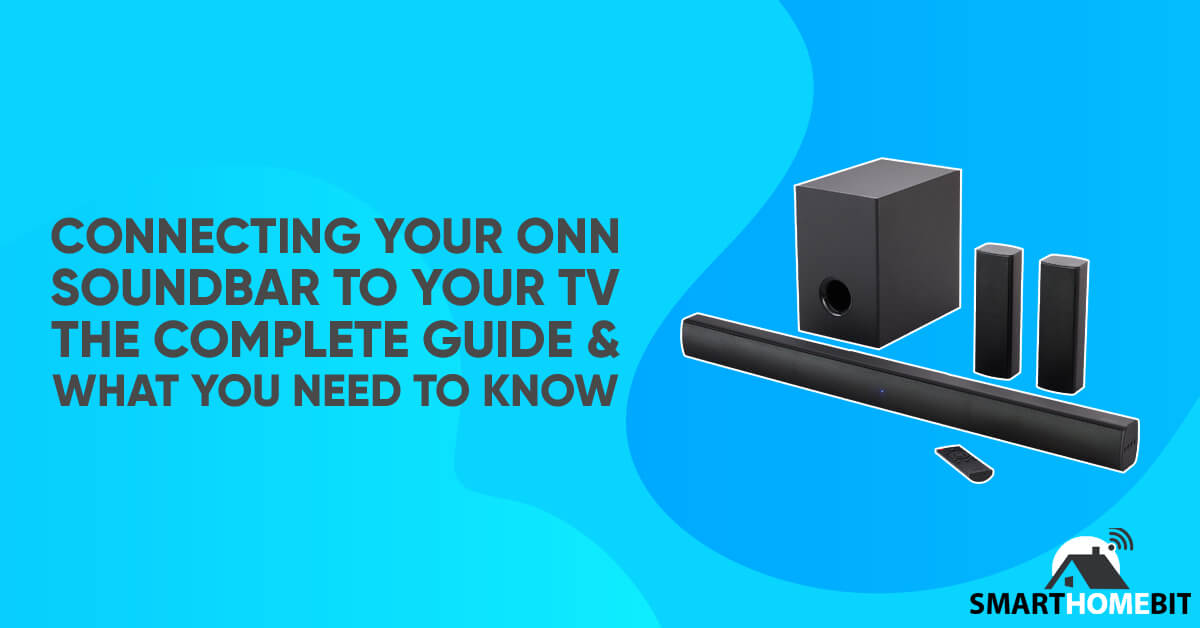
Bluetooth Connection
We prefer using a Bluetooth connection between our Onn speaker and our TV.
A Bluetooth connection is convenient, and accidentally knocking into your TV stand or countertop won’t knock any cables loose- your TV will sound just as good as always.
First, make sure that you have Bluetooth enabled on your TV.
Keep your Onn speaker within one meter of your TV (about three feet) and enable pairing on your Onn speaker via its remote.
The soundbar will activate a blue LED light to indicate that the pairing mode is active.
The Onn soundbar should appear on your TV’s Bluetooth device list.
Select it and connect.
Congratulations! You’ve successfully connected your Onn soundbar to your TV via Bluetooth.
Aux Cable
Everybody is familiar with an aux cable. After all, we all had aux ports on our phones up until a few years ago!
Connecting your Onn soundbar to your TV is relatively simple.
First, locate your Onn soundbar’s aux ports.
These locations may vary depending on your model, so check your user manual if you can’t find them.
Place one end of your aux cable in the Onn soundbar and the other in your TV.
Turn your Onn soundbar on.
It’s that easy!
HDMI Cable
An HDMI cable is one of the most trusted connectivity tools for any device in your home, from your cable box to your favorite gaming consoles.
They work just as well for Onn soundbars, too!
Similarly to the aux cables, you must find the HDMI ports on both your Onn soundbar and your TV.
Consult the relevant user manuals for these devices if you cannot locate them.
Connect your devices via an HDMI cable, then enter your TV’s audio settings.
The method to enter this menu will differ between models, so consult your user manual.
Change your settings to indicate an HDMI connection for optimal audio quality.
Digital Optical Cable
A digital optical cable is also an excellent option for connecting your Onn soundbar to your TV.
However, if you are an audiophile, you will note a minute difference in sound quality between the optical cable and an HDMI cable.
The Onn soundbar comes with both an optical cable and an HDMI, so we still recommend using the HDMI.
However, your TV might not feature HDMI compatibility.
Locate the optical ports on both devices and connect them via the optical cable.
Change your TV’s audio settings to “optical cable” or “wired” settings.
Functionally, the process is identical to that of the HDMI cable.
In Summary
Connecting a new device to your TV is not difficult- especially an Onn soundbar! In most cases, all you have to do is plug your device into a power source and your TV.
Bluetooth connectivity might require more setup, but we think that the convenience makes it worth it.
Whatever choice you make, we hope you recognize how easy it is to connect an Onn soundbar to your TV!
Frequently Asked Questions
I’ve Connected My Onn Soundbar To My TV, Why Is There Still No Sound Coming Out?
Typically, if you have wired in your Onn soundbar and it still isn’t making any noise, you are likely facing a connectivity issue.
You must make sure that you have properly secured the wires of your Onn soundbar and that each wire corresponds with the correct input.
Also, ensure that you have used the correct wires for each port.
If you connected your Onn soundbar via Bluetooth, make sure that you keep the device in range of your TV- typically within 20-30 feet.
Your user manual should also address any potential connectivity issues.
However, you need to make sure the device isn’t on mute, too- we’ve made that mistake before!
How Can I Tell If My TV Has Bluetooth Capabilities?
Most TVs feature Bluetooth capability, especially models that various manufacturers have put out after 2012.
However, there is one surefire way to tell if your TV supports Bluetooth technology.
Enter your TV’s settings and look around.
Typically, you will find a list of connected devices under ‘Sound Output.’
This list may include a list of Bluetooth speakers, which indicates that your TV has Bluetooth compatibility.
Additionally, if your TV comes with a “Smart Remote” like many of Sony’s models, you will know that it supports Bluetooth- many of these remotes utilize Bluetooth to connect to a device.
Once you have identified that your TV is compatible with Bluetooth, you can connect your Onn soundbar to your TV without any challenges.
Your TV’s user manual will always indicate if it has Bluetooth functionality.
User manuals are vital for consumers to recognize the abilities of their devices, which is why we always recommend keeping them instead of throwing them out!

