The age of wired headphones in public is all but over, and Airpods have become one of the most popular ways to enjoy private audio.
One of the biggest problems that users experience, however, is that they are so small they get lost easily, sometimes resulting in having a mismatched pair which can be difficult to charge and use normally.
We’re going to get into what it takes to use mismatched Airpods with one case, and what it may mean for the health of your gear.
To connect two different Airpods to one case, first, you need to put them in the case you want to use. Then you’ll need to open the case to check the color and state of the status light. You’ll be looking for a flashing amber light, which means you can just hold the setup button for 5 seconds, after which it should change to white.
Losing one Airpod from a pair is incredibly common, and when it happens, many people immediately wonder if they can find a single Airpod and if so, how they can connect it to the case they already have.
Thankfully, connecting different or mismatched Airpods to a single case is possible, and more than that, Apple has made it relatively easy to do.
Before you start, make sure you have the Airpods handy, as well as the case, and your digital device.
1. Put Both Airpods in the Same Case
The first thing you’ll need to do is to put the old Airpod and the new one both in the same case.
Close the lid, wait just a moment, then open it and check the status light inside.
There are multiple colors and states, but you are looking for a flashing amber light.
If the light is flashing amber, all you need to do is hold the setup button for 5 seconds, and it should change to white, indicating the Airpods have been synced.
If the light is flashing amber but a 5-second setup hold doesn’t work, press again and hold it for 10 seconds this time.
If you see an amber light that is solid, not flashing, you’ll need to power off the case and charge it.
Ten to twenty minutes should be plenty, but letting them charge all the way doesn’t take very long anyway.
While the case cannot be physically turned off, the case will turn itself off when the Airpods no longer need power, and the easiest way to do that is to charge them completely.
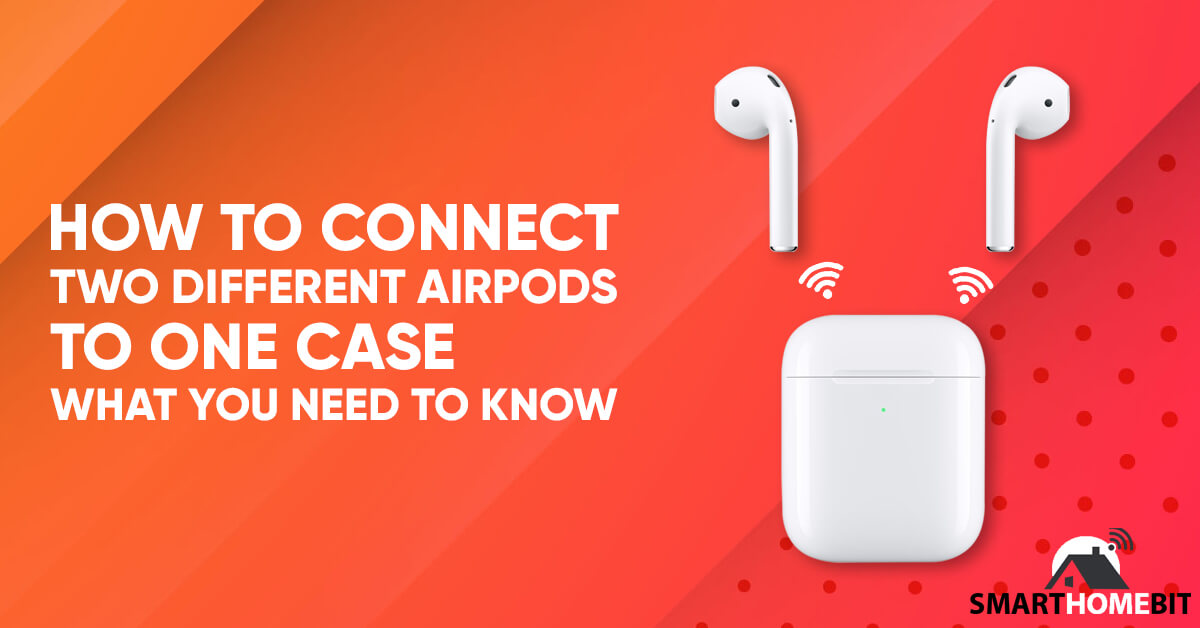
2. Pair Your New Set of Airpods to Your Phone
Once the light is white, it’s time to connect the new pair to your phone.
To do this, hold the case next to your iPhone and open it.
This should trigger a popup on your screen that asks you to connect the Airpods and case, tap “connect” then tap “done” and your new mismatched pair of Airpods should be linked to each other and paired to your phone.
Once the Airpods have been connected, the function buttons on the lock screen of your phone should be able to control their functions, like volume and more.
Things to Consider Before Buying A Single Airpod
One incredibly important thing to be aware of before sourcing a replacement Airpod for one you own that’s lost its mate is that there are Airpods that are not compatible with one another.
This means you will need to make sure you know what generation or model your current Airpods are before finding another one to replace the one that has been lost or damaged.
The biggest difference is that first-generation and second-generation Airpods use different main chips, which are not compatible with each other.
The first-generation, for example, uses a W1 chip, while second-gen Airpods use an H1 chip, so if you had a pair of first-gen Airpods and lost one, make sure you get another first-generation replacement.
Airpods were introduced in 2017, and the first generation had model numbers A1523 and A1722.
The second generation came out in 2019 and had model numbers A2031 and A2032.
To find the model number of your Airpods you will need to connect them (or it) to your phone, then look at your list of paired devices and find the Airpods.
Tap the information button and it will display the model number.
This only works on iOS 14, however, and users of other versions will need to go to the “About Your Apple Device” section and scroll down to see the Airpods’ name, then tap the name and see the model number.
What To Do If You Cannot Find A Pair of Airpods
If you just can’t find another Airpod that you’re sure will work with yours and you just want to know if you can connect a single Airpod, the answer is yes, you can.
They can even be used individually if you do still have a pair.
All you need to do is place just one in your ear, and they will detect the usage change.
Using only one Airpod will automatically cause all stereo sounds to be converted to mono.
While the stereo sound is clearer and more enjoyable, the mono sound will work for most uses in a pinch.
One other thing you should be careful of when using just one Airpod is to make sure it doesn’t get stuck in the case.
In Summary
Airpods aren’t cheap, and knowing how to use two different Airpods with your existing case can help save users the cost of replacing the whole set.
Just remember to get one that is compatible with the one you already have, and you’ll be able to sync and pair them simply and quickly.
Frequently Asked Questions
Can I Use Airpods Without A Case?
You can still use Airpods without a case, or if the case is dead.
However, this is only possible if you have already successfully paired the Airpods with the phone.
How Do I Stop Audio Sharing?
To stop audio sharing with a second pair of Airpods, access AirPlay through your Control Panel, and tap on the device you want to disconnect from the device.

