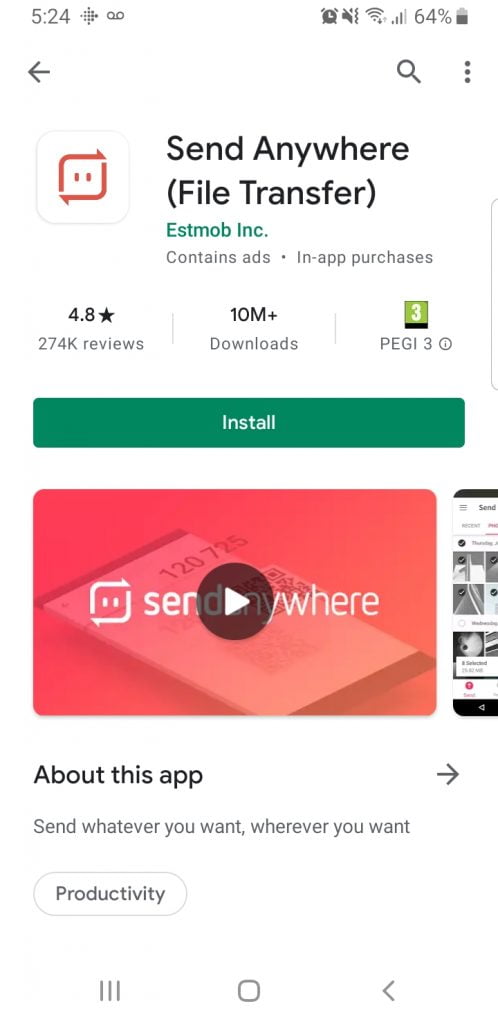Whilst we are mostly Android here, we understand plenty of people are involved in the Apple Ecosystem. As such, moving your text messages from Android to iPhone may be a necessity.
Unfortunately, there’s no native way of doing so and it does require some third-party intervention. So, if you’re big on security, you may be left without an option to move these text messages over. However, if you’re not too fussed, keep on reading!
Transfer your text messages from Android to iPhone using Apps
As Apple devices are in a closed ecosystem, they do not have access to the Google Play Store, this means you can’t simply import your Google Account to bring everything over as you would with an Android device.
You will need to do this whilst your iPhone is in its “Setup” phase, which means it’s a factory reset phone which hasn’t go through the configuration already.
Both of these methods do not require a computer but will require an active WiFi connection on each of the devices.
For moving from Android to Apple, you will need to download an app from the Google Play store called “Move to iOS“, this app is great for moving pretty much everything over from your contacts, bookmarks, photos, text messages and even app data, once the app is installed on your Android follow these steps:
- On your Android phone, download and install the “Move to iOS” app with your Wifi Connection on
- Tap “Continue” and move through the Terms and Conditions, going through this process will prompt you with a code screen
- From here, open your iPhone whilst it’s in the “setup” phase.
- Go to “Apps & Data”
- Select “Move Data from Android”
- This will provide you with a six to ten digit code, you should input this into your Android Phone
- This may take some time, make sure to check everything from the options that you need. Definitely do check over all the selected options once this is finished
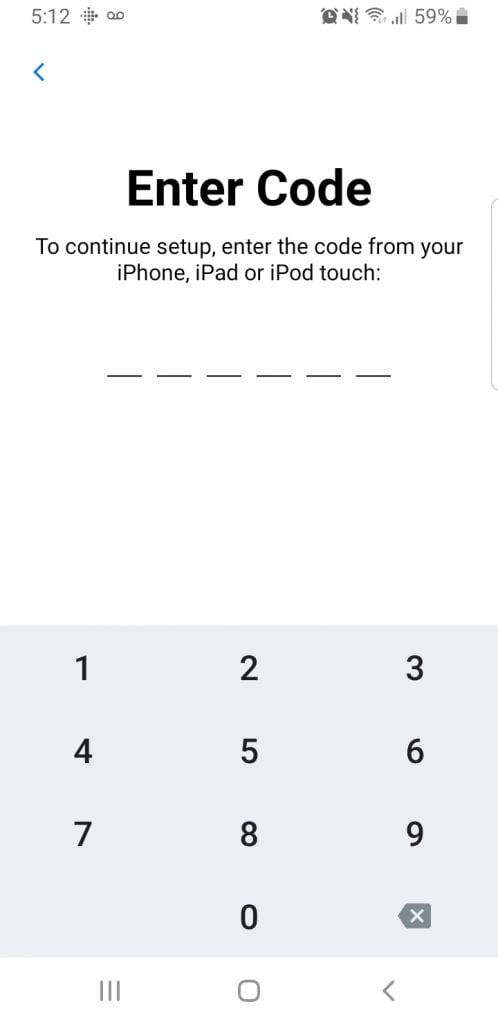
What if my iPhone is already set up?
If you’ve already set up your iPhone, you’re not going to be able to use the app “Move to iOS”, however, there are some other third-party options like “Send Anywhere“. However, this app does have an incredibly high amount of unskippable ads and the user interface isn’t great.
- Download and install “Send Anywhere” on both your Android and iOS device
- Select “Send” on the Android Device
- Select “Receive” on the iOS device
- Choose what you wish to transfer from the list
- Your Android will offer a code, input this code into your iOS/iPhone
- Select Upload, this will then finish the process
Send Anywhere allows you to send not only text messages but application data, files, media, contacts, and more.
You’ll likely find more options to transfer over from Android to iPhone than you would vice versa, however, this does not mean it’s all entirely compatible.