Alexa is one of the smartest voice assistants out there, only rivaled by other big names like Siri and Google Assistant. In this ultimate guide, I will teach you How to Make a Smart Home with Alexa, what it can be used for and which devices you need.
What you will learn:
- How to set up your Alexa Device
- How to use Alexa
- What Alexa can be used for
- Dos and don’ts of voice assistants
- And a lot more!
Who This Guide Is for:
You’re a homeowner looking to impress your friends & Automate your lifestyle – There’s no point in hiding it, there are hours of fun messing with Alexa or getting your voice to turn on and off your lights. We won’t judge!
You’re an office admin – There’s no doubt you use reminders constantly, whether it’s via your phone alarms or email scheduling. Alexa is a great assistant for this!
You’re a music fan – Personally, the reason I originally got Alexa, a miniature speaker where I could change the music without getting up! Comfort at its finest!
And More! – There are plenty of other reasons to get an Amazon Alexa Device, I’ll be covering them in this guide!
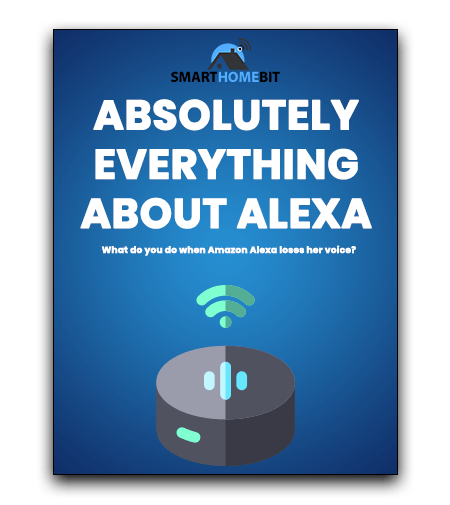
Chapter 1: What is an Amazon Alexa?
“Alexa, what are you?”
Alexa can be lots of things, from a personal smart assistant, playmate, phone, dictionary and in some respects a butler.
It’s a hands-free voice operated AI which is controlled by Amazon who also own AWS.
AWS is Amazon’s Web Server service which runs anywhere between 3 – 50% of the internets servers.
As Alexa is a cloud based service, you will see constant updates and changes. This means that ‘she’ is constantly adding more skills, routines and features.
Alexa is also known to learn your speech patterns and adapt to your choices, so if you choose something regularly it will become the first / default option.
How does Alexa work?
Alexa operates by receiving your voice command, converting the voice into what is referred to as a string of data that is sent over the internet to the Amazon Servers. The Amazon Servers pull the response, send it back to your Amazon Alexa device which then either tells you what you need or does the task you gave it!
Whilst it sounds simple in that format, there’s a lot to it at the core, but this is all you really need to know.
This does mean Alexa is technically always listening for its activation/wake word, these words can be the following:
- “Alexa.”
- “Echo.”
- “Computer.”
- “Amazon.”
Whilst Amazon is recording all this, there’s not a lot of reason to fear it as you can try these methods to delete the data.
In the last year or so, Alexa has been integrating with a ton of other technology such as Cars, Cameras, Networks and even with custom made Smart Home projects like Arduino.
How to set up your Alexa device
Setting up your Alexa device is super quick and very easy, next to no hassle at all and can be done in less than 10 minutes!
- Download the Alexa App onto your smartphone / Tablet. Note: This is only available on iOS, Android and Fire OS.
- Open the App and follow these steps:
- Tap Menu
- Tap Settings
- Tap Set up new device
- Select the Amazon Device you’re adding
- Plug in your Alexa device and wait, this should now start spinning a blue light a few times before changing to orange. Once it’s orange, it’s in Pairing mode so you can set up the Wi-Fi settings in your Alexa App (Smart Phone or Tablet).
- If you need to retry the pairing mode, simply press the circular button on the top
- Your device is now set up correctly, start by saying “Alexa”.
If you want some fun things to try with your new Alexa, try asking it for a joke!

Alexa’s Drop In Feature
Want to contact your friends/family without using your phone? Just need to Drop In on them?
Amazon has released a feature on Alexa devices called Drop In which allows you to instantly connect and communicate with other Alexa-enabled devices. This includes video feeds and calls! Take that facetime!
This is a separate feature to the Alexa-to-Alea calls, this simply allows you to connect without the other user accepting or agreeing. Scary thought right? But you can set up privacy permissions!
How do I enable Drop In on my Alexa Device?
Alexa Drop in by default only works with other devices in your household, you will need to have your own Alexa Account in the Alexa App. If the App loads without a login prompt, this is likely already done.
Select the Conversations button at the bottom of the Alexa App and register if it says to, otherwise, follow these steps:
- Select Conversations at the bottom of the Alexa App
- Tap Contacts located at the top of that page
- Scroll until you find Allow Drop In
- Confused? We have steps here
Chapter 2: What can you do with Alexa?
Alexa has had a massive boom of interest every December from 2016 and with good reason! The Amazon Echo speakers are extremely popular and almost everyone wanted one.
But what can Alexa actually do? They’re great for asking for the weather or using them as an Alarm, but what else can you do?
- Stream music from Spotify, Apple Music & Other services
- Order Shopping via Amazon Prime (30 day free trial)
- Set timers / Alarms
- Make calls between Alexa devices & Smart Phones
- Play games via Skills
- Use as an intercom system
- Control other devices in your Smart Home
- Get news reports aimed at your specifications
- Ask questions
A majority of Smart Assistant users will use their Echo Speakers purely for music or asking questions. But did you know you can also listen to radio stations directly from your Echo device?
You can fully control music streaming by simply asking Alexa to skip, pause, rewind and even ask for a specific song or album.
Whilst Alexa is a free-to-use service, there are additional extras for Spotify & Amazon Prime with Amazon Shopping.
We mostly use the Amazon Echo Smart speaker to control our Smart lights, thermostat, and Smart Plug routines. This allows us to have a contact-free environment which saves money and allows us to be lazy.
Whilst Alexa can search the web and offer flash news briefings, you may find that using it for your own personal niché updates is a lot better. For example, did you know you can ask Alexa to update you on the scores of specific sports games?

How do I create a sports update?
You can specify which sports teams etc you wish to follow by doing the following:
- Open the alexa App
- Go to Settings
- Tap Sports Update and then select Teams.
- Select the teams you wish to follow
- When you want updates, say “Alexa sports update”
Chapter 3: What are Alexa Skills & Commands?
“Alexa, what can I do with you?”
There are two differences between a Skill and a Command. A command will tell your Alexa device what to send to the Amazon servers and then what it will relay back.
However, an Alexa Skill is an ‘addon’ to your Alexa device that allows you to access custom made commands (Which you can also make via Alexa Blueprints).
What are the most used Alexa Commands?
- Ask for help: “Alexa, help.”
- Have a conversation: “Alexa, let’s chat.”
- Get a Joke: “Alexa, Tell me a joke.“
- Set an Alarm: “Alexa, Set alarm for 6am.”
- Snooze the Alarm: “Alexa, Snooze!”
- Mute or unmute: “Alexa, mute” or, “Alexa, unmute.”
- Stop or pause: “Alexa, stop” or, “Alexa, shut up.”
- Change volume: “Alexa, set the volume to 5,” or “Alexa, turn up/down the volume.”
How do I install an Alexa Skill?
- Open up your Amazon Alexa App
- Press the 3 lines in the top left of your app, if these aren’t visible, press “Home” first
- Select “Skills & Games”
- Use the search tool to find what you need or simply check out what is under “Discover”
- In this example, we will use “Pop Quiz” which is recommended when searching “Quiz Games”
- Press “Enable to Use”
- Once enabled use the specified command to start in, for us, it is “Alexa, Play Pop Quiz”.

Essential Alexa Skills
There are some Alexa Skills that I think should just be on the device as default, it may be considered bloatware, but they’re so essential to have the best full experience. This is like Turbo Charging your Echo device without using the secret Super Alexa.
Here is my list of Alexa guides that I feel you should almost definitely install straight away!
BBC News
As a UK resident, I assume this one is more important for those of us in the UK. You’ll get the latest world headlines from the BBC (World Service) automatically added to your flash briefing.
Simply ask “Alexa, What’s my flash briefing?”
Allrecipes
This only works with the Echo devices with a screen on them. It’s a great way of getting step-by-step instructions for cooking. Perfect for daily Smart Kitchen usage!
Simply ask “Alexa, Open Allrecipes”.
Ted Talks
If like myself you find yourself watching the same Ted Talks over and over because YouTube won’t suggest others or you quite simply forget you’ve already seen it, this skill is perfect. Complete audio-based lectures which are around 20 minutes long.
Simply ask “Alexa, Ask Ted Talks to find something about Cats”.
Burglar Deterrent
Pair this with lights that turn themselves on and off whilst you’re out, and you’ve got yourself a great Anti-Burglar device! This allows you to make it look like your house is currently occupied and busy as it will play sounds of various devices and noises of activities and chores.
It’s pretty smart at keeping your house safe, especially with Smart CCTV like the Blink XT-2, Neos, or Wyze Camera.
The Best Alexa Easter Eggs
Alexa was written by a collective of people, from Film Buffs to video games and literature nerds. So, Alexa does have a humorous side. We have a full breakdown on this in our blog post A complete guide on Amazon Alexa’s jokes.
However, these commands are ones I think you should ask your Alexa right now:
- “(Wake Word), what’s the first rule of Fight Club?”
- “(Wake Word), inconceivable.”
- “(Wake Word), party on Garth.”
- “(Wake Word), I’ll be back.”
- “(Wake Word), I am your father.”
- “(Wake Word), who you gonna call?”
Alexa has a lot of Easter Eggs, most found, some we can only assume not found. However, as there are updates, you will see more information and easter eggs moving forward.
Chapter 4: What is the difference between Echo Speakers?
There are two sub-categories for Alexa devices, these are devices that work with Alexa, and ones that natively have Alexa built-in.
Echo Speakers all have Alexa built-in.

Amazon Echo Input
This is a device that allows you to turn your standard dumb speaker into a Smart Speaker. You will need to connect this via Bluetooth or a 3.5mm audio cable, from this point Alexa will take primary control of your audio output.
There is no speaker built into this device, however, there are four microphones that are used to receive your commands.

Amazon Echo (3rd Generation)
The Amazon Echo as of writing this is in its third generation, this follows the same prior design as the Echo Plus we saw back in 2018.
It’s got all the same prior features as the prior plus variant however it now has a 3-inch woofer and Neodymium drivers.
A Neodymium based driver is pretty good as Neodymium magnets are smaller and lighter than most other magnets. This means that their sound performance is around 8x better than the standard ferrite magnet.
This is the most common full Alexa device that is used in households, second to the Amazon Echo Dot.
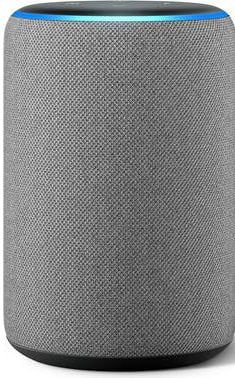
Amazon Echo Dot
The Echo Dot was the first major update to the original Echo device and is much smaller and easier to set up the device for your home.
In the original, the top was plastic, followed shortly by a fabric-based Echo Dot. This third and fourth-generation Echo Dot is wrapped in the fabric over the top half.
These third-generation echo dot also uses the newer Neodymium Drivers which increases the sound levels by around 70% without losing any quality like the older models.
The fourth-generation echo dot is the first echo that has a stereo speaker in it and boy, is it noticeable!
There is also the Echo Dot Clock which is the same device however there is a clock that comes through the fabric. At £10 more, it’s a much cooler-looking Smart Speaker!

Amazon Echo Plus
The Amazon Echo Plus is like the original Echo model, however, it uses Dolby Speakers for much better quality sound, a temperature, and security sensor as well as a fabric cover.
You can also use this Echo plus as a Zigbee Hub so that you can connect directly to other Zigbee Compatible devices without using an external bridge.
This is the definite main Echo device for any household serious about Smart Homes
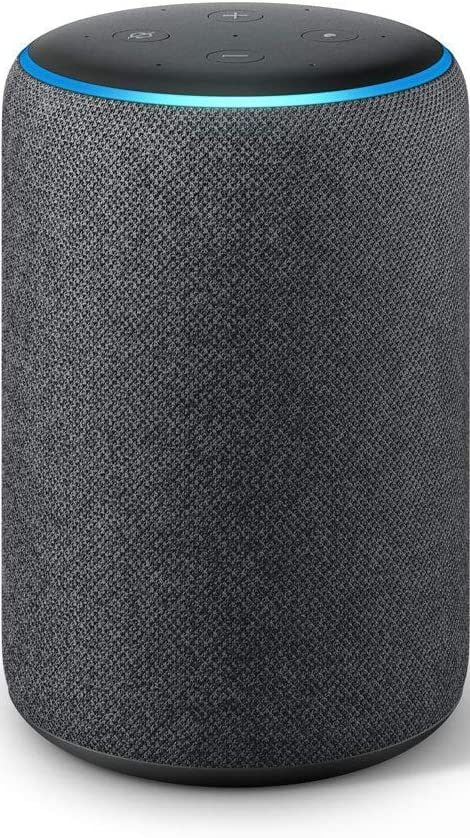
Amazon Echo Studio
Whilst this device has a higher price tag than its other models, it is worth it. The speaker comes with a directional tweeter, 5.25-inch woofer & 3 mid-range drivers.
It boasts support for Dolby Atmos & Sony 360 Reality Audio.
It’s definitely worth it if you’re a music buff!

Amazon Echo Dot Kids Edition
The Amazon Echo Dot Kids Edition is a version of the Standard third-generation Dot however it has a locked-down system. This means that you can control what can be done via parental control and this also do the following as by default:
- Lock children from ordering shopping
- A free year of Freetime Unlimited which blocks music with swear words
- And a Magic Word feature which forces your child to say please before it processes the command.
As of writing this, this is not available outside of the USA

Chapter 5: What is the difference between Echo Displays?
The Echo Display models all have an interface that works similar to your smart devices like a tablet (Fire OS) but with Alexa built-in and with a small compact set up. Here’s the current list of Alexa Echo Display devices:
Amazon Echo Show 5
The Echo Show works as a Zigbee Hub like the Echo Plus, however, it also offers a video display. There is a Dolby stereo system built-in, access for Skype video calling as it has a camera.
The display also allows you to watch TV via Amazon Prime Video and view TV recordings if you have the Fire TV Cast!
Amazon Echo Show 8
Just like the Echo Show 5, but with more features and a bigger display!
It supports all your favorite music skills from Amazon Music, Spotify to Apple Music. It comes with Headspace which is great for meditation and keeping your mental health in check.
As the screen is bigger, it’s even better for Prime Video, so fantastic if you’ve got Amazon Prime!
Amazon Echo Spot
The Echo Spot is a smaller rounder version like the Echo Show. It’s seen more as a Smart Alarm, but it can do video calling and display information like the weather and time.
Honourable Mentions
Amazon Fire TV Cube
The Fire TV Cube is a mash-up of multiple Amazon Devices. It’s basically the ultimate Amazon Alexa device.
It’s a Streaming ‘stick’, so it replaces the Amazon Fire TV Stick, it has built-in support for Netflix, Prime Video, Hulu, Sling, Playstation Vue & HBO GO.
If you’re keeping everything inside a TV Cabinet, this is a perfect multimedia manager. (Yes, you can use Plex with Fire OS).
Chapter 6: Essential Alexa Tips, Tricks & How-to guides
“Alexa, How do I…?”
Getting to know your Alexa is crucial to having an effective Alexa-based Smart Home. I have listed out the most important guides I believe you should check out for your Alexa needs:
- How to set up your Alexa Device
- How to use Alexa as a Baby Monitor
- A complete guide on Amazon Alexa’s jokes
- How do I use Alexa for Android?
- How do I set up Alexa’s Preferred Speaker?
- Can my Alexa work without WiFI?
- 100 Amazing Easter Eggs for Alexa
- What is Alexa Guard and how do I use it?
Creating Groups within Alexa
Alexa as a Smart Home Hub is fantastic as it can control almost anything you have (With the right requirements met).
Because of this, Alexa has the ability to do a grouping of devices.
Creating a group, you can put a collective of Smart devices on the Alexa App into a room or specific command which can be controlled by voice.
How do I create a group in the App?
- Open the Alexa App on your Smart Phone or Tablet
- Tap “Smart Home”
- Tap “Groups”
- Tap “Add Group”
- Choose “Smart Home Group” and then label it (A room name for example).
- Select the corresponding devices to add to that group.
Now you can control a sequence of events and Smart devices by voice. For example, you can set up a group of lighting for your kitchen which can be controlled by saying “Alexa, turn on the Kitchen Lights” as you enter the room.
This can be changed to “Dim the Kitchen Lights” etc.
Alexa Tips:
Alexa Brief Mode
As you get comfortable with controlling Alexa, having her respond back can be time-consuming and frustrating. Instead, you can enable Brief Mode which replaces her response with a basic beep noise which cuts downtime to action. Find out more about Brief Mode
Alexa Guard
I mentioned this earlier, but Alexa Guard is something you can’t pass up. Alexa will listen out for specific noises like glass breaking or a smoke alarm going off and will then Alert you should anything happen.
You can activate this by saying “Alexa, I’m leaving” and it will tell you it’s in Guard mode. If you want more details, read this post!
Alexa Whisper Mode
When enabled, Alexa will respond to you in a softer voice. This is pretty good if people are sleeping near you. Simply say “Alexa, Whisper Mode” to enable this.
Alexa EQ – Base and Treble Changes
In a newer version of Alexa, you’re able to now change audio levels like Bass & Treble. Pretty good if you’re using an external Speaker or the Amazon Echo Studio! Read more on this here.
Alexa’s Guest Mode
Whilst Alexa doesn’t allow you to have a Guest Mode per say like Google Home, it does allow you to use Amazon Blueprints to create your own guest system. Check out our guide on this here.
Chapter 7: What about the Alexa Fire Stick for TV?
The best on-market Streaming Device
If you have a dumb TV that you want to turn into a Smart TV, the conversion is very easy with the Alexa Fire Stick. A few years ago, Roku was the in-thing. It was a small little Android box that allowed you to legally and illegally stream services to your TV.
Now, the Alexa Fire Stick is the go-to media streaming tool, simply plug it into an HDMI port in your TV and leave it to it, it’s small and kept out the way, and works pretty well.
It’s got functionality for YouTube, Netflix, Amazon Prime, Hulu, BBC iPlayer, and more!
We use them in every TV in our household, even the Smart TV we have as its operating system is more robust.
If you do however have an impressive multimedia setup, the Amazon Fire TV Cube is a much better option as it allows for native 4k streaming and is a little more powerful. As such this is definitely the go-to option.
It’s also worth noting, you can ‘jailbreak’ the Amazon Firestick, this will allow you to add external apps, extra tools such as Aptoide TV or Kodi.
Kodi is pretty good if you have a home media system you wish to stream from (outside of Plex).
Chapter 8: What Alexa devices are there?
Some Alexa based-devices work best in certain rooms, Not all of them work well in the ecosystem in various rooms. For example an Amazon Echo on the loo?
There’s a lot of Alexa-compatible smart home devices out there, but which ones should go where?
Amazon Smart Plug
The Alexa Smart Plug is pretty good, it doesn’t work like your standard Alexa Speaker. But it does have the ability to send basic signals to your ‘dumb’ devices which turns them smart.
From here, you can make it turn on your standard Coffee Maker as you wake up. However, this won’t allow you to make a coffee from the plug.
Amazon Echo Glow
This is a pretty nifty little light from Amazon, it’s designed to work on your bedside table, mostly for kids. It changes colors slowly and works alongside your Amazon Echo device.
You can ask your Alexa device to change the color, sleep timers, how it pulses or flickers.
Great little Christmas or birthday gift for newer RGB fans to be honest!
Amazon Echo Flex
I would have mentioned this earlier, however, I don’t feel that this device is really the same quality as its others. It’s essentially an Echo device with Alexa Voice control which plugs directly into the wall.
It’s the minimum but does the job perfectly, I wouldn’t rate the speaker very much, but for standard voice control and space-saving, it’s worth grabbing.
It has a USB port at the bottom of it, so you can still use it to charge your phone, or use the third part Nightlight sold by Third Reality.
Amazon Echo Sub
I mentioned it prior, however, as it’s not a standard Echo device, I am mentioning it here.
The Echo Sub works with the Echo Alexa range but has a 100W bass with a six-inch woofer, if you add an additional set of speakers (As your preferred speakers), you will create a 2.1 surround sound configuration.
Amazon Echo Buds
Check out my Amazon Echo Buds Review, these are some pretty cool pieces of kit. They’re a direct competitor to Apple Air Pods but with Alexa built-in and totally wireless.
It uses Bose Active Noise Reduction Technology, so is great for staying out of a conversation with a stranger if that’s your thing 😉
It has a 15 minute Quick Charge time.
What are the best Alexa compatible devices?
Whilst this is an ultimate guide to Amazon Alexa, there are over 100s of devices that use Alexa and can work in a ‘smart’ manner, due to this, I will only be covering the ones myself and the internet consider the best Alexa devices.
If you would like a more in-depth look into the Smart Home devices we recommend, definitely do check out our post on the Best Smart Home Devices under $100.
Philips Hue White LED Starter Kit
The Philips Hue White LED Starter Kit is in my opinion one of the best options if you’re a total Home Automation starter. It allows you to get familiar with Hubs & basic light control commands with your voice.
There’s a large variety of Philips Hue bulbs, but the White LED Starter Kit comes with 2 bulbs.
It works with IFTTT, Xfinity, Google Assistant, Apple Homekit, Samsung SmartThings & obviously Alexa.
Blink XT-2 Wireless Security Camera
This is my favourite Smart Home Camera for its price point, I’ve done a critical breakdown of this camera with a pretty harsh review. However, it still comes out top for the price point.
If you’re looking for a budget camera which works well with the Alexa device, the Neos & Wyze Cameras work pretty well. Especially as they can both have custom firmware installed.
Neos Budget Smart Home Security Camera
The quality isn’t as good as the Blink XT-2, but for the super low price point of around $25 per camera, you can’t go wrong.
One of its best features is the night vision. Definitely worth checking out if you have an Alexa Show or Spot.
Ring Video Doorbell
There is quite a wide range of Ring Video Doorbells, however, they are all exclusive to the Amazon Echo Show which means that if someone rings the doorbell it will display a video feed directly to your Echo Device.
It has voice and camera support with recording and motion detection on the camera.
Wyze Devices
Wyze has been working on their Cameras and Bulbs and boy are they great for their price. Their cameras appear better than their bulbs, but in that respect, bulbs can only be so good for a specific price point.
You can connect your Alexa device to control both your bulbs and camera and it doesn’t appear support will be dropping any time soon.
Wyze has recently enabled the ability to record for longer than 12 seconds at a small additional cost.
Chapter 9: FAQ for Amazon Alexa devices
Whilst we go indepth on this blog into various questions such as how to set up Spotify on your Alexa device does Alexa work without WiFi and How to set Up Alexa Guard. There is a lot of other generic questions about the Alexa system and configuration.
Does Alexa Record and Save all my conversations?
No. Alexa will only record from the point it detects the wake word specified in the App and Device Settings. Once this is done, will then temporarily store the information when sending data back and forth between device and server.
How much Bandwidth does my Alexa use?
At a core, there’s no way to specify the amount as this changes based on the amount the device is used, how often it sends and receives data.
It’s essentially listening to the acoustic frequency of the wake work which triggers a recording to upload to the Amazon Servers. Once the Amazon Servers have a response, the Alexa device will download the response onto the device.
This works as streaming data.
I would highly suggest reading my post on How Much Bandwidth does my Smart Home Need?
Can my Alexa wake without saying a wake word?
In theory, no. However, Alexa may interpret another word or sound to start the device recording.
For example, the name Alex on TV or the radio would possibly trigger this, this is why we suggest changing the wake word to something else like Amazon or Echo.
Can I turn off voice purchasing?
Yes, you can turn off your voice purchasing settings to stop others from ordering things from your device. Open up Settings in the Alexa App > Navigate to Voice Purchasing and disable this.
An additional option is to add a confirmation code which you will need to recite to Alexa when prompted.
Is there a monthly fee for Amazon Alexa?
No, however, there are additional benefits you can have added. Amazon Prime Membership will give you full access to:
- Amazon Prime Music (No need for Spotify)
- Alexa Shopping Deals
- Prime Video (For your video devices)
Does Amazon Echo have to be plugged in?
Yes, you will need to keep your Amazon Echo device plugged in. There are portable smart docks which operate as batteries but these are all third-party.










